STEP 1Accessing the Header Configuration Page
Assuming that you are already logged into the admin area of your WordPress installation you should navigate to Appearance>Header.
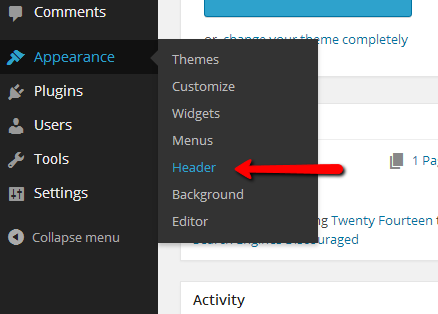
Then you will be redirected to the Custom Header admin page where you will be able to perform basic modifications on your header.
STEP 2Configuring the Appearance of your Header
We will begin with the Header Image section of that page.
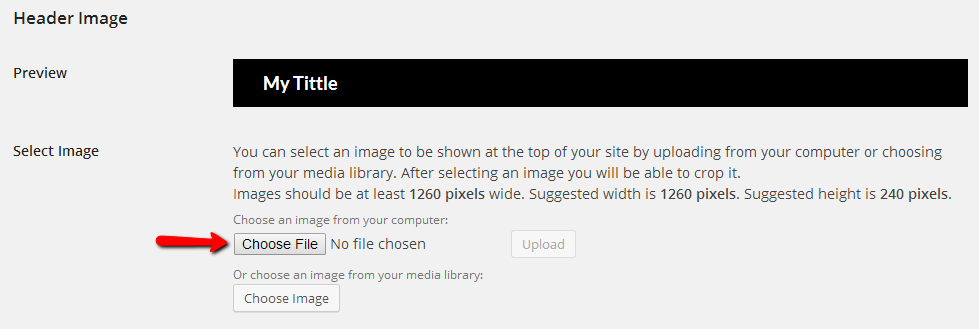
The first field is called“Preview and as the name suggests it is for the preview of the changes you are performing on your header.
The second field is called Select Image and of course it serves for the selection of image for your header. If you choose the image to be uploaded from your local computer you should directly click on the Choose File button or you can benefit also from the already uploaded images from your Media Library by clicking on the Choose Image button located bellow the button for choosing files from your local computer.
Once you choose your image you will be provided with the option to crop it as much as you like and then to save and publish it.
The last section of this page is called “Header Text” and it serves for basic setting on the displayed text in the header and also its color.
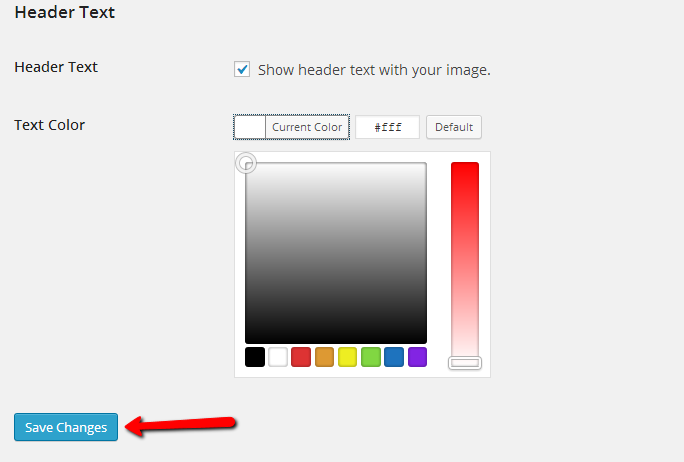
When all of the changes are performed and you are satisfied with the result please use the Save Changes button at the bottom of the page so you can save the changes and finish the editing of your website’s header.
Congratulations! You can now edit the header of your WordPress website!

